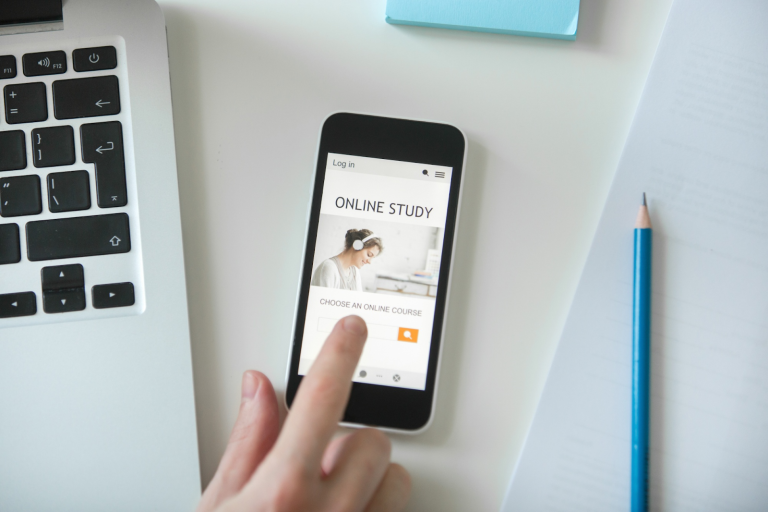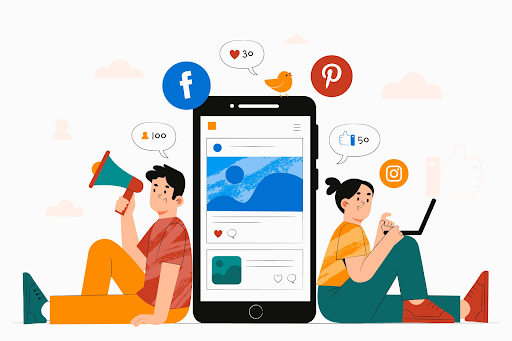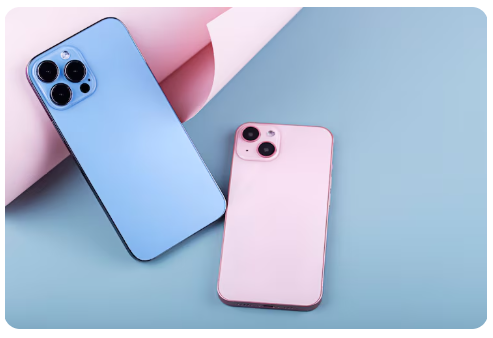
Living with Amyotrophic Lateral Sclerosis (ALS) presents unique challenges, particularly concerning communication and control of personal technology. As motor functions change, operating devices that were once second nature can become difficult.
Fortunately, the iPhone offers a robust suite of accessibility features designed to empower users and maintain their independence.
This article provides essential tips on how individuals with ALS can leverage these built-in tools to continue using their devices effectively, making the most of every ALS iPhone interaction.
Customize the Home Button and Side Button
The physical buttons on the iPhone can become challenging to use. You can customize the Home and Side buttons to be more accessible. Go to Settings > Accessibility > Side Button or Home Button.
Here, you can adjust the click speed to “Slow” or “Slowest” to prevent accidental double-clicks. You can also assign the button to perform various actions, like activating Siri or starting a specific accessibility shortcut, reducing the need for multiple gestures.
Simplify Your Screen with Guided Access
Guided Access is a powerful feature that restricts the iPhone to a single app. This can be incredibly useful to prevent accidental exits from an app you rely on for communication or entertainment. Go to Settings > Accessibility > Guided Access and turn it on.
You can then triple-click the Side or Home button to start a session. This locks the screen to the current app and can disable certain buttons or screen areas, providing a more focused and controlled experience with your ALS iPhone.
Mastering Switch Control
Switch Control is one of the most advanced accessibility features for those with limited mobility. It allows you to control your entire iPhone using a single switch or a series of switches. These switches can be physical buttons, head movements, or even eye blinks.
You can set up Switch Control to scan through on-screen items, highlighting each one until you activate your switch to select it. This method provides a reliable and precise way to navigate your device, making every ALS iPhone action purposeful.
Leverage Voice Control for Hands-Free Operation
For individuals who still have the ability to speak, Voice Control offers a powerful, hands-free way to operate the iPhone. You can use simple commands to open apps, type messages, and even edit text.
By saying “Show Numbers” or “Show Grid,” you can see an overlay of numbers or a grid on your screen, allowing you to select specific buttons or areas with your voice. This feature can be a game-changer for those who find tapping and swiping difficult, enhancing the utility of their ALS iPhone.
Adjust Touch and Display Settings
Small adjustments to the touch and display settings can make a big difference. Under Settings > Accessibility, you can find options for Touch Accommodations. This allows you to adjust how the screen responds to touches, such as holding a touch for a certain duration before it registers.
Additionally, you can adjust the display to reduce motion, increase text size, or use color filters to make the screen easier to see and interact with.